1. To start capture (record display in a computer screen), open the application irfan view.
On the menu bar select Options -> Capture / screenshots
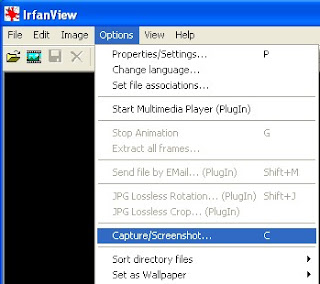
2. In the next dialog box click the Start button
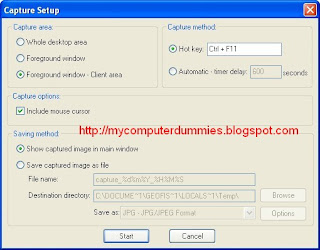
3. Open an application that will capture, in this example I open the excel application
a. press the key combination Ctrl + F11
b. If successful the results will appear in capture Irfanview.
the result as below
(mouse cursor can capture clearly)
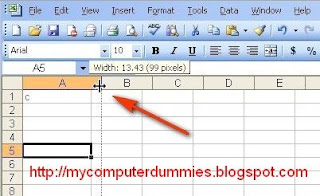
4. As a comparison, if the application use printscreen (keyboard) or fscapture software, the result as below
(mouse cursor can not capture)
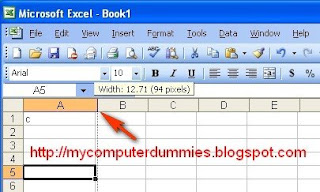
You can download irfanvew here
No comments:
Post a Comment