The benefits you will gain if enable system restore on your computer, is to help you restore the windows (if there was an error / conflict) to its original state. So if there is damage to the windows system files on your computer then you can still use the system restore to cure your computer. (a bit more to save time) when compared to reinstall windows. But not all damage to your windows system can be restored, if the damage is likely to be fatal it can not be restored anymore, so one of the main ways to improve the way the windows are installed.
Losses would you get if you enable system restore:
Your computer hard disk space will be allocated by the windows to save the backup file system (depending on the changes and update your windows system files), but this is not a problem if the hard disk capacity is still large.
If you want to activate the system restore, do the following:
1. At the start menu select:
Start => Programs => Accessories => System Tools => System Restore
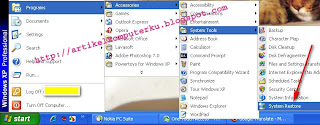
2. click system restore settings
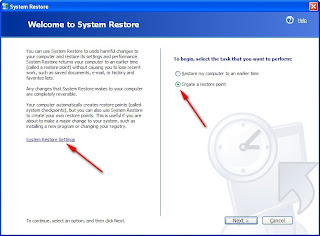
3. select the drive (partition) to be the backup
if your window system installed on drive C, then disable all other drives monitoring (D, E).
This meant that the backup file size not too big, and not drain the resources to monitor all the windows drive. because that would in essence is a system backup windows only.
4. click on drive E, then in the dialog box derikut check turn off system restore on this drive. click OK (do step 3 and 4 on the other drives)
5. In the next dialog box click on "Create a restore point
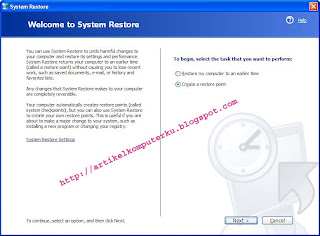
6. the textbox Restore point description, type the name or description of your restore point (just type in the date backupnya)
click the create button
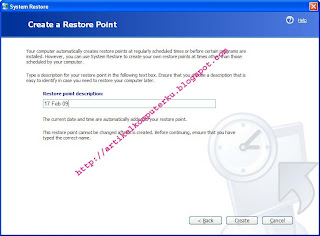
7. If successful the following message appears successful
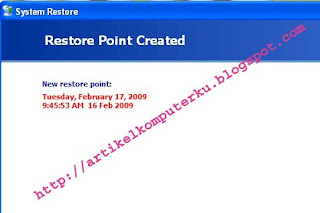
8. if a window of time you have problems, can make improvements by using system restore
(do steps 1 and 2, note: in step 2 select "mycomputer restore to earlier time")
after the following dialog box appears select the date of backup restore points available, the date is usually somewhat thicker than the other dates)
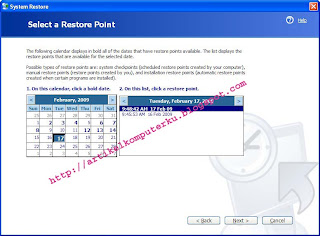
click next, it will begin the process of repair windows system, restart the computer after a successful.
Tips:
Do not be too much to make a restore point, because it will drain your hard disk space, if too many restore points, can be removed in part, is 1 or two restore points in a month. (Select the best restore points / at the time of backup windows are stable).
References: Artikel Komputer


I have enjoyed reading your articles. It is well written. It looks like you spend a large amount of time and effort in writing the blog. I am appreciating your effort. .
ReplyDeleteSystem Restoration