Note:
Windows media player classic is a little different with Windows Media Player built in Windows XP. the difference is Windows Media Player Classic is equipped with a codec that is more complete, so recognize more video and audio formats.
To download the Windows media player classic, you can download the klite codec (free). When codec is installing automatic windows media player will be installed.
After installing these codec. Open the application windows media player classic
1. Select View -> Options
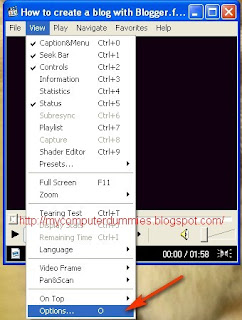
2.Select Output
Select Haali renderer
Click OK
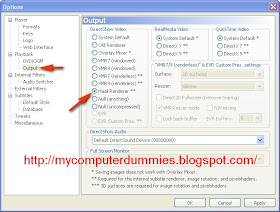
3. Play the video / film
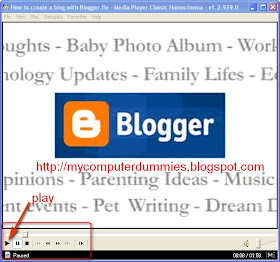
4. Select File -> Save Image, or directly press the Alt + I (on keyboard)
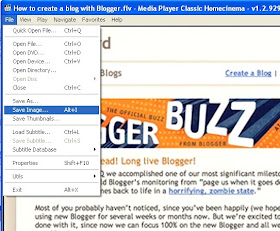
Click save
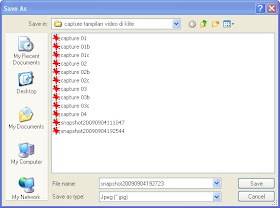
notes:
If the store image, drawing blank (no image appears), try clicking the pause button, located next to the play button. then repeat step 4.
Above cases usually occur when your computer vga not strong to render the video.
Nice article... I will to try it.
ReplyDeleteThanks for the tips