Here is the procedure or how to increase virtual memory windows 7 or How to change the size of virtual memory to improve performance windows 7:
1. On desktop, right-click the computer icon select properties
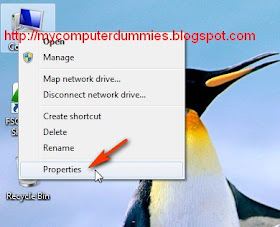
2. Select Advanced system settings
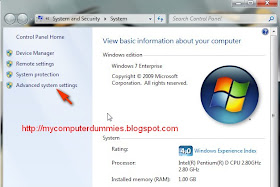
3. Select tabulation Advanced
Select the settings button ..
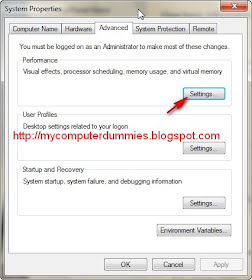
4. In the virtual memory , click change... button
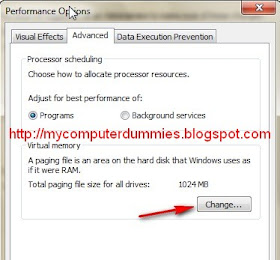
5. Remove the check "automatically manage paging file size for all drives
Select the custom size option
Complete the initial size (MB): 1000 (adjust the capacity of the empty space on your hard drive)
Fill in the maximum size (MB): 2000 (adjust the capacity of the empty space on your hard drive can be larger or smaller than the value )
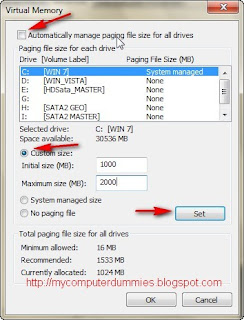
Click the Set button
6. the result will look like the image below

Select OK
Restart your computer
No comments:
Post a Comment