For example a calculator shortcut on the desktop:
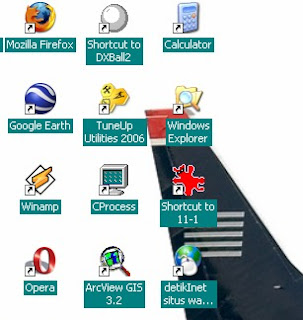
1. Because the calculator application already exists in the Start menu, then you only need to open the Start menu, then select the calculator, then right click on the calculator, select Send To -> Desktop (create shortcut)
, then the desktop will automatically appear in the calculator icon.
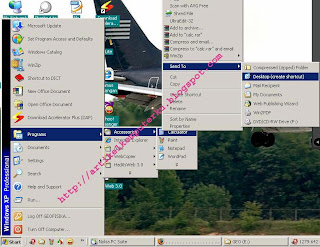
2. if the application was not in the startmenu, then you must create it manually, let's say we'll make icon PC Media Antivirus
a. Right-click on the desktop, select New -> Shortcut
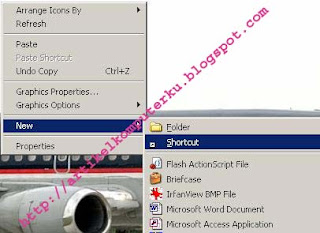
b. Wait until the following dialog box appears (Create shortcut), click Browse, the browse dialog box for the folder click on C: click on the directory that contains files PC media,
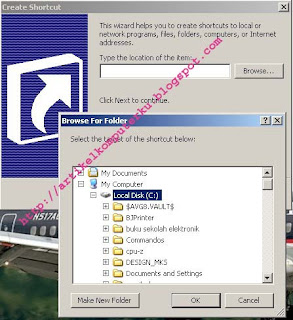
c. Select berextensi file *. exe (executable file) that is: PVMAV-CLN
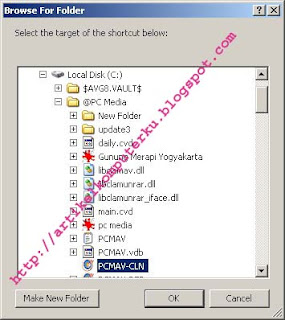
d. Click the OK button, the shortcut will appear on the desktop.
3. You can also create a shortcut key icon,
For example create a shortcut key calculator
a. Right click the calculator icon, click properties

b. Then will appear the following dialog box:
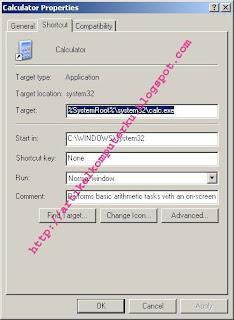
c. click on textbox "None" on the right side of the writing shortcut key, press "Alt" (on your computer keyboard) is automatically written "None" changed to "Ctrl + Alt +", press the C key (you can use the other buttons) it would appear The following dialog box
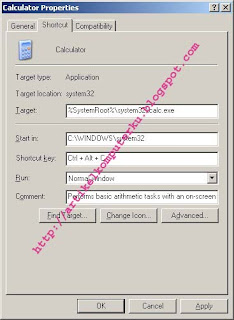
d. Change the dialog box icon, click OK

e. calulator on the Properties dialog box, click OK
You've successfully created a shortcut key calculator, please press three keys Ctrl + Alt + C (without the +) simultaneously. if successful then the application will appear in your desktop calculator.
If you want to make another application shourcut key you must use another key combination (Ctr + Alt + "in addition to C").
References: Artikel Komputer
No comments:
Post a Comment